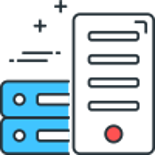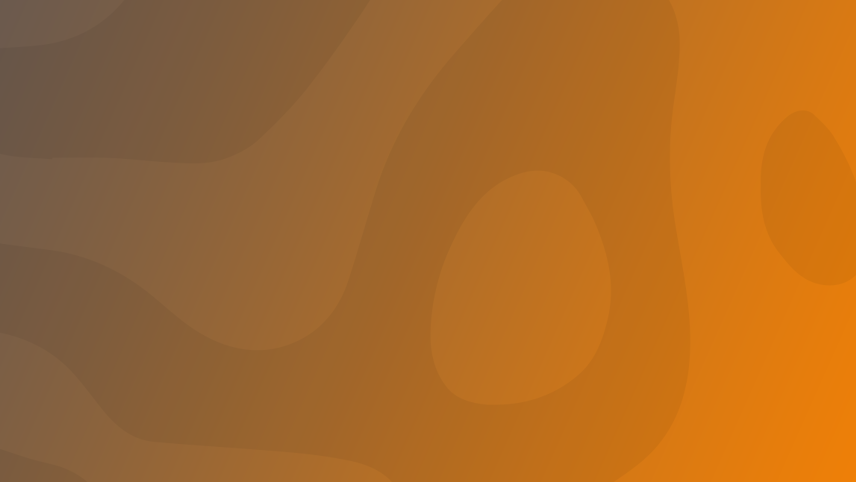
Everything below is simply lifted from their website (with minor tweaks) (Tech Perplexed / techperplexed.ga). We will not provide support for this.
Well done, after finishing Part 5 - Mounting the drive(s) you are ready to roll! But, wait, isn't there a lot more to do? No... not really. You can now visit https://app.plex.tv/web - your brand new Plex server will be there. Bet you didn't know it would be this easy, did you?
Now I'm not going to teach you how to set up Plex, there is ample information on the Plex website for that. What you do need to know though is where to find your content.
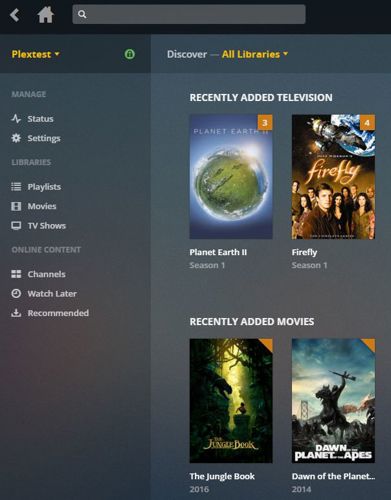
So let's add a library and click "Browse for Media Folder".
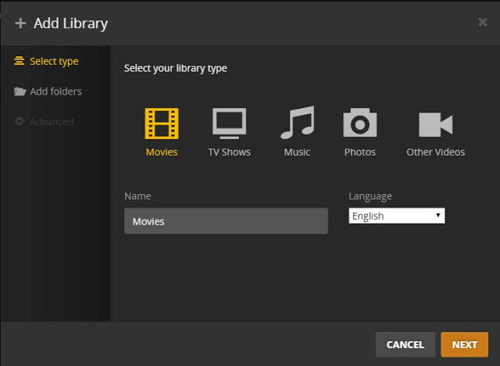
You will see the services you created on the left hand side of your selection. If you just want to use Rclone, all you need to do is click Plex and add the folder(s) of your choice to your library.
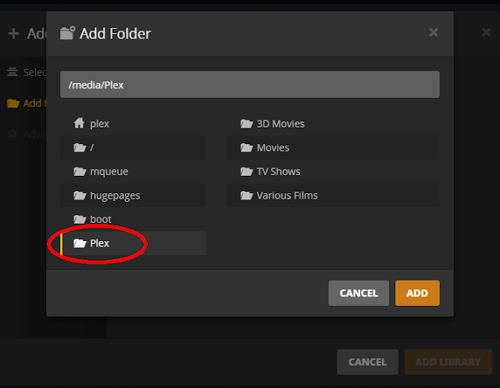
That's all... You can stop sweating and start watching as soon as Plex has finished scanning your content!
Comments
Recent Posts
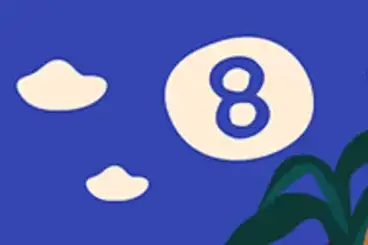
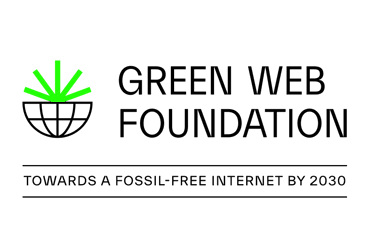
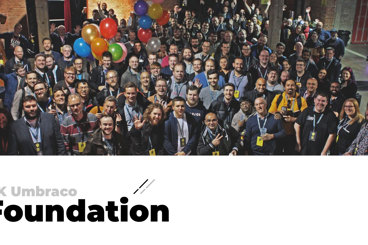
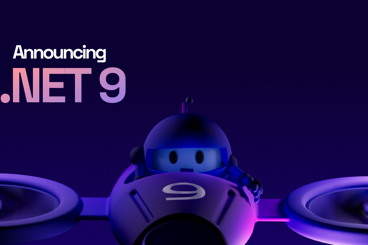

Categories